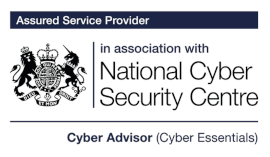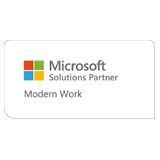How can you keep your Outlook inbox clutter-free?

Are you tired of scrolling through a busy inbox searching for that one email? Business emails can often become quite overwhelming, with multiple emails cluttering your inbox, it’s a worry that an important email could be overlooked.
Microsoft Outlook includes many tools that can help you to take control and organise your inbox so that important emails are easy to find. We’ve put together a blog to share some helpful tips for organising your Outlook inbox, from creating folders to using flags, we’ll cover everything you need to help you stay on top of your emails…
Create folders
One of the easiest ways to organise your inbox is by creating folders. You can create folders for different categories such as by customer, by sector or any other relevant categories. Once you’ve created the folders, you can simply drag and drop emails into them or create rules which can automate this (see the create rules section below). This makes it a lot easier to search for emails when you need them later.
Use categories
Categories are another great way to organise your inbox by grouping emails by a specific topic.
You can assign an email a category by right-clicking and selecting ‘categorise.’ The category names and colours can be completely customised to your preferences.
Once you have assigned categories to your emails, you can filter and search for them, making it easy to quickly find items related to a specific item or project.
Create rules
You can create rules within Outlook which allows you to automatically move emails to certain folders based on specific criteria, such as subject line, sender or email type, saving you time and helping your main inbox remain clutter free.
For example, you can move all emails relating to invoices direct to a billing folder. You can also set rules to forward certain emails, so if there is an email you receive every month that needs forwarding to your colleague, it can be automated!
Flag emails for follow up
Flags within Outlook are a great way to highlight emails that need a follow-up. When you flag an email, it marks it with a coloured flag to indicate that it requires actioning. By default, this flag is red, however you can change the colour.
You can also set a reminder on a flagged email, so that Outlook will remind you to follow-up on it by a specific time and date. The email will turn red if this date is passed, highlighting its urgency, and keeping you from forgetting to take action!
Additionally, the flagged emails will appear in the ‘Flagged Items’ folder in your inbox and as a task in Microsoft Tasks so you can easily find them. Once you’ve completed it, you can simply click the flag to change it to a tick which indicates that the task is complete.
Archive your old emails
Do you have a lot of old emails sitting in your inbox unnecessarily? You should consider archiving them! Archiving your old emails will move them to a separate folder, away from your main inbox, but they will still remain searchable if you need them again in the future.
Delete unnecessary emails
And finally, don’t be afraid to delete emails you no longer need.
Whether you’re looking to save time, improve productivity or reduce stress, we hope these tools can help you achieve an organised inbox!
Get in touch to see how we can transform your IT.