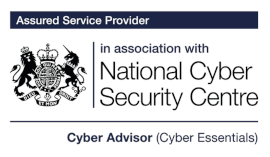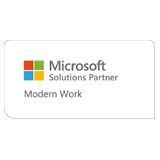Meeting Room Setup for Hybrid Meetings

The way we work has evolved over the last few years, nowadays, within the Modern Workplace, many businesses are allowing employees the freedom to split their time between the office and home working. This means there is often the requirement for “hybrid meetings” with both in-person and remote attendees. However, this can present a significant challenge around ensuring all attendees have an equally fantastic experience.
These challenges can present as:
Sharing Content
How do you make content visible to remote attendees and people in the room?
Visibility of Attendees
How do you ensure people in a meeting room can be seen?
Hearing what people are saying
How do you ensure people in a meeting room can be heard?
Settling on the collaboration app to host your meeting
Teams, Zoom, Google, which should you be using?
Creating a meeting room in your office for hybrid meetings can overcome these challenges, here’s how:
Dual Displays
Having two displays in your meeting room allow content to be shared on one screen with remote attendees on the other, this means that people attending the meeting in person are not getting an inferior experience and those attending the meeting virtually can been seen and heard effectively.
Meeting Room Device
A meeting room device such as the Microsoft Teams Room setup installed at Computer Geeks handles the camera, microphone, display connection and content sharing. It’s also bookable via Microsoft Outlook. This makes meetings easier to organise and the meeting experience much less complex.
There are different devices to support different collaboration apps. Our Meeting Room Device is fully setup for Microsoft Teams, however, it does have the ability to join Zoom meetings.
Content Sharing Facility
Many Teams Room devices will have the ability to digest content from a device such a laptop or tablet via USB-C or Wireless Dongle. This allows physical attendees to quickly share content within the meeting.
Camera with PTZ and adjustable FOV
Ideally the camera would have Pan-Tilt-Zoom (PTZ) functionality, and the option to support different fields of view (FOVs) up to 120 degrees. This allows it to focus on individuals with technology like speaker tracking, but also display an entire room of attendees so everyone can be seen.
Microphone Array (optional Satellite mics)
You’d expect a meeting room device to have a high-quality microphone built in, however, it’s often worth considering satellite mics that can be placed further down the table. These will provide a better overall experience and make the audio sound less echoey.
What is the overall experience of a hybrid meeting room setup?
When planning the meeting, you simply invite the meeting room when scheduling a Microsoft Teams or Zoom Meeting to book your place in the meeting room.
When the meeting commences, you join the meeting from the touch screen tablet in the middle of the room (this tablet also controls activities such as letting attendees in from the lobby, muting the microphone, moving the camera and more).
Your dual screens are wall mounted with a Teams Meeting Room device mounted underneath, housing both PTZ Camera and Microphone array. On the dual screens, the attendees show on the left screen and the shared content is on the right, so all in-person attendees have full visibility.
Any content that needs sharing throughout the meeting is quickly shared from the meeting room by plugging a USB-C cable into a laptop or similar device with ease.
Sound good?
Get in touch with our friendly team, who are happy to discuss this further with you.
0117 325 0370 or hello@geeks.co.uk