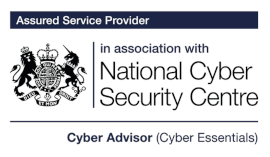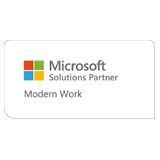Handy Windows shortcuts you should know

It’s well known that there are several Windows shortcuts you can create through pressing a couple or a few keyboard keys simultaneously, in fact there’s several hundred keyboard shortcuts throughout the Windows operating system and its programmes. They can shorten workload and improve productivity all while making you feel a lot more tech-savvy!
There’s the well-known CTRL-C to copy and CTRL-V to paste but what are the lesser-known shortcuts we think you should know? We asked our Directors, Nick and Rob, for their favourite Windows shortcuts to share with you:
Windows + L
The first one is Windows + L. This shortcut creates a quick and easy way to lock the screen. We use this one all the time at Geeks when we’re stepping away from our desk, to lock our device. This one is not only handy, but it’s also really important nowadays with GDPR and in the compliance-focused world we live in.
Using this shortcut creates a quick way to lock and secure your device while you’re not with it, preventing anyone from accessing your files and/or viewing anything you don’t want them to see.
Ctrl + Alt + Del
The second shortcut we wanted to share was Ctrl + Alt + Del. Now, we know that this is quite a well-known one, but do you know why they chose this particular key combination?
Pressing the Ctrl + Alt + Del key at the same time is a combination which, depending on context, allows users to restart their device or terminate an application task.
However, these particular keys were chosen to carry out this task for a reason. It’s believed that the engineers behind the original IBM PC wanted a quick way to restart the PC using the keyboard, but they didn’t want it to be too easy as they were worried users may accidentally click the button/s and reboot it unintentionally, losing whatever they were working on. They originally selected Ctrl + Alt + Esc but these keys were all on the same side of the keyboard, so the escape key was swapped out for the delete key and Ctrl + Alt + Del was decided on!
Windows + D
The next keyboard shortcut is Windows + D. Have you ever felt like you have too much open on your screen?
Windows + D displays the desktop by clearing all your open windows back down to the home bar so you can start opening your applications fresh again. Try it now…
(You can press Windows + D again to bring it all back up if you want to continue reading!)
Windows + E
We’d be here all year if we shared them all, so for the last shortcut we wanted you to know about, we selected Windows + E.
When pressed together, Windows + E is a quick way to open File Explorer so you can start searching your files with ease.
Give them a go!
We’ll be sharing more keyboard shortcuts over on our social media channels alongside a lot of useful content, follow us to stay up-to-date below: