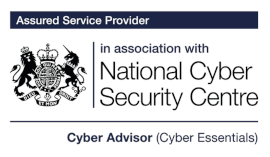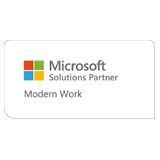SharePoint, Microsoft Teams, OneDrive… how does M365 fit together?

SharePoint, Microsoft Teams, and OneDrive are all parts of the Microsoft 365 ecosystem with a lot of cross-over, but when used together they can become powerful collaborative, cloud tools.
What is SharePoint?
SharePoint Online is one of the core cloud services associated with Microsoft 365, designed to help organisations share and manage content, knowledge, and applications. Whilst there are multiple use cases for SharePoint Online, from intranet sites to the automation of business processes, the primary focus is file sharing and collaboration.
What is Microsoft Teams?
Microsoft Teams is a teamwork and collaboration platform within Microsoft 365, it’s used for a multitude of tasks, such as instant messaging, file sharing and telephony. Teams are often set up for departments such as Finance, HR and Sales.
What is OneDrive?
OneDrive is a file hosting cloud service by Microsoft, each Microsoft 365 account has 1TB of OneDrive storage. OneDrive allows you to store your files and get them from anywhere on all your devices; it’s a good place to store files which may only need to be shared with a couple of people or are personal/individual.
One Drive File Icons:
Blue cloud – File is only available online. This file is not taking up any space on your computer and is unavailable without an internet connection.
Green tick – Opening an online-only file downloads the file to your device, making it locally available. You can set this back to online-only by right clicking and selecting “Free up space”. A setting called storage sense can move these back to online automatically after an elapsed time.
Solid green circle – Files set to “Always keep on this device” are marked with a solid green circle. Even with storage sense running these won’t be moved back to the cloud unless you manually choose to do so.
OneDrive sync client icons:
When OneDrive is active, a small blue cloud will appear in your taskbar. This icon can change to show the status of OneDrive e.g.
Blue cloud – The sync client is signed in and synchronised
Red cross – A sync issue has been encountered (Click the OneDrive icon to review)
Grey cloud – You are not currently signed in
Paused – Files are not currently syncing (OneDrive icon > more > resume syncing)
Syncing – Sync is currently in progress
Warning – Your account needs attention (Click the OneDrive icon to review)
How do they fit together?
When SharePoint, Microsoft Teams, and OneDrive are used together, they become powerful collaborative tools for businesses. In short, personal files should be located in OneDrive, your team’s files in Microsoft Teams and your organisations (everyone’s) files in SharePoint. This allows for effective file sharing, increasing productivity and collaboration throughout your business.
Within Microsoft Teams, newly created “Teams” are provisioned with a Microsoft 365 Group and SharePoint Online Team Site, members of the Team have access to this by default, so your colleagues can access and work effectively from the same files.
Get in touch to find out more, give us a call on 0117 325 0370 or email hello@geeks.co.uk